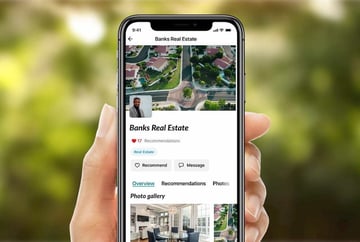On Nextdoor, our members are constantly seeking recommendations and advice for local businesses. Local businesses are a key part of the community and now more than ever need the support of their neighbours.
Nextdoor Business Pages
To help businesses engage with their local community, Nextdoor offers Business Pages for businesses that are truly local. Whether you are a business in the food and entertainment space, a home and garden store, a pet service provider, a coffee shop, a professional services consultant or a wellness guru – you should claim your free Business Page. Having a presence on Nextdoor allows neighbours to easily find you when they’re searching for recommendations – and also enables you to see recommendations written by your neighbours.
Follow these steps to get started as a business on Nextdoor:
As an owner, employee, or other authorized representative of the business, go to https://ca.nextdoor.com/business to create or claim your free Nextdoor Business Page.
If your business is a store or restaurant, is a local service-based business, or provides professional services like licensed child care or accounting, select “Professional services.”
- Search for your business by name and location. Your business may already have a Business Page on Nextdoor with recommendations.
- Select the page associated with your business, or scroll to the bottom of the page and click “Create your business page”.
- Once your page is created, make sure to add a profile photo or logo as well as a welcoming greeting message that tells the unique story of your business. Fill in your phone number, address, business email address, and website, and your business hours, if applicable.
If you provide a casual service like babysitting, dog walking, tutoring, or handyman services, for example, select “Neighbour for hire.”
- Your Business Page will be associated with your personal Nextdoor account. First, sign in to your account or create one. Then, select which of the following categories best describes the service you provide:
- Babysitting
- Handyman
- Dog walking
- Yard work
- Pet sitting
- Tutoring
- Tech help
- Snow shoveling
- Odd jobs/Other
- Confirm that your contact information is up-to-date so neighbours can find you
- Click “Create Page.”
Note: If you don’t want your personal and business profiles connected, click the ‘Log out’ button at the top of the page, and follow steps 1-2 again. Claiming with your personal email address is ideal for business owners who won’t need to give access to other employees, as this option allows you to easily switch between your personal and business accounts without logging out. If your Business Page will be managed by multiple people, set up a separate business account with a different email address than your personal profile so that other employees can sign in.

Helpful tips for creating your Business Page:
Writing your greeting message
Your greeting message should be long enough to describe what your business does, highlight your professional qualifications, and share what sets you apart from other similar businesses, but not so long that Neighbours either don’t want to read it or lose interest. Here are some examples of well-written greeting messages:
Your profile photo
Your profile photo is one of the first things neighbours will notice about your Business Page, and will help them recognize you and your business. If you are a professional business, a company logo or photo of your storefront will help build brand recognition. If you are a neighbour for hire, include a clear photo of yourself to allow Neighbours to put a face to your name.
Have more questions about setting up your Business Page? Check out our FAQ.
More from the blog
View All PostsSubscribe to email updates
Stay up-to-date on what's happening at this blog and get additional Nextdoor content.